
Ushahidi Platform
About the project and platform
Please use the tabs below.
- The project teams search literature and the media and then upload.
- Entries of information on Ubuntu on the platform by social workers from any part of the world
- Interviews are conducted on selected experts on Ubuntu and social work uploaded on the plaform by the content creator.
- The International Association of Schools of Social Work (IASSW) for a grant to create and upload resources.
- Technical support from Africa Social Work and Development Network (ASWDNet).
- Ubuntu Research Group.
- Project assistant Erina Nyahwema and content creator/interviewer Eriya Turyamureeba.
- Associate Professor Janestic Twikirize, Department of Social Work and Social Administration, Makerere University, Uganda
- Dr Rugare Mugumbate, University of Wollongong, Dharawal Country, NSW, Australia; University of Johannesburg, South Africa; ASWDNet
- Jean-Claude Dorsainvil, Queensland University (UQ), School of Social Work, Nord-Est, Fort-Liberte, Haiti, Port-au-Prince, Haiti (W.I.)
- Tanatswa Silvanus Chineka, Department of Social Work, University of Zimbabwe
- Professor Mandla Mfundo Masuku, Associate Professor in the School of Built Environment and Development Studies at the University of KwaZulu-Natal, South Africa 6. Dr Sharlotte Tusasiirwe, Association of Schools of Social Work in Africa (ASSWA); School of Social Sciences, Western Sydney University (WSU)
- Associate Professor Vincent Mabvurira, School of Psycho-social Health, North-West University, South Africa 8. Professor Chinwe R. Nwanna, Department of Social Work, Faculty of Social Sciences, University of Lagos, Akoka, Yaba, Lagos, Nigeria
HOW TO ADD RESOURCES
In brief:
- Go to https://ubuntuplatform.ushahidi.io
- Click Add new post (in yellow box)
- A number of options (called Surveys will appear). Choose one where you want to enter information or add a resource.
- Type or paste your information
- Type in the map box to select a map location
- Upload a picture and video, if available
- Submit for approval. If approved your resource will show on the website. Approval takes 3 to 12 hours.
With pictures:
Stage 1: Go to platform website and click Add new post button

Stage 2: Select a survey

Stage 3: Enter information
Here is an example of a survey.

Stage 4: Map, upload and submit
Below is a Tsumo survey showing sections for information, map, uploads and submission.

Remember to click Submit
These instructions are available in Ushahidi as shown below.

HOW TO USE USHAHIDI
Open Surveys: When you open Ushahidi, Surveys are open by default. You can close and open each survey as you want. A closed survey will not show data.
Click Map view to see resources and where they are located. Select a yellow tab and more resources will show for that location. You will then see a black pointer, that is the resource. Click the black pointer or hover around it and you will access a summary of the resource. Open the resource to see it all. The resource can have information in text, photos, videos, maps, web links or other.
Click Data view to see list of resources.
There are several things you can do as follows:
- Open and close surveys.
- Search for resources
- Filter resources
- Change language to Arabic and other languages (limited options)
- View multiple or single resources
- Edit, review and approve resources (you will need to create an account, please contact us).
- Sort resources
- Share resources (there is a share button)


Surveys
Click the tick sign to open or close a survey.

Locating a resource
The yellow tub on the map shows a group of resources. The black pointer shows a single resource. You can search a resource or in the search box or zoom the map and go to where you find to find a resource.


In Data view, you can view more resources per page or have one resource shown in full. Use the view options (far right).

You can search and filter in data view (upper right corner).

Remember to share resources!
This guide is also available in Ushahidi as shown below.

You can edit, review and approve resources (you will need to create an account, please contact us). You can also suggest surveys and create new resources. To do this you need to create an account. To create an account please contact us.
Use the feedback survey on the Ushahidi Platform to give us feedback.
- Open the Platform
- Click Add new post
- Go to Evaluation of the Platform survey
- Type or paste your feedback
- Submit
Questions and answers
Is there training required to use it?
Ushahidi is simple technology, no training is required to use it. Just follow the instructions.
What type device can I use?
You can use a desktop, laptop, table or smart phone.
How can I use it for teaching or learning?
- Include a link in your course or subject outline.
- Give students an assessment linked to the Platform.
- Provide links of individual resources to your students in your tutorial guides or reading lists.
- Critique the Platform and provide feedback.
- Use resources in tutorials.
- Invite Ushahidi Project members as guest speakers in lectures.
- Be innovative about using it.

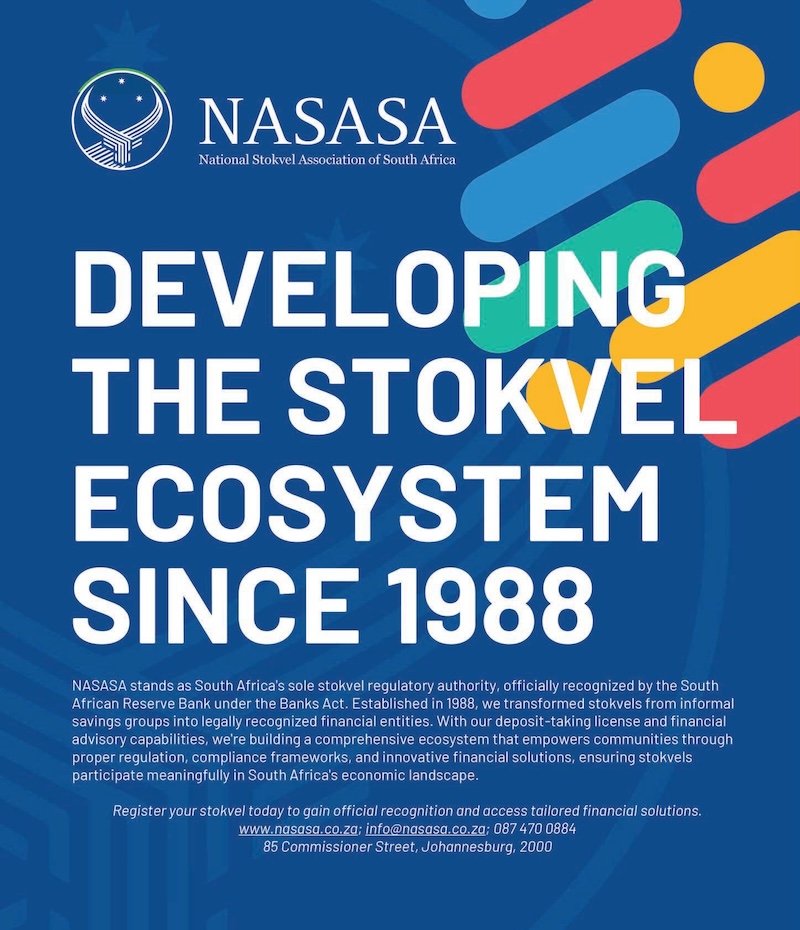

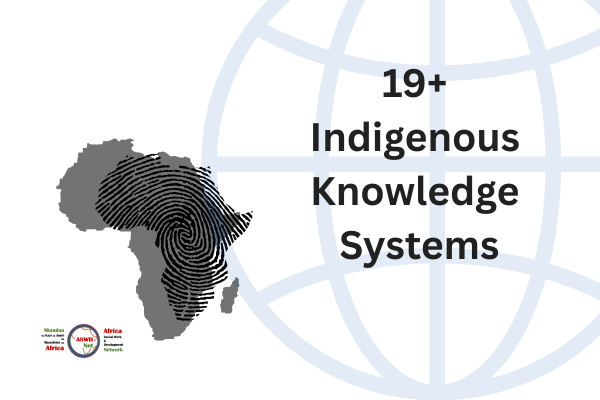
You must be logged in to post a comment.