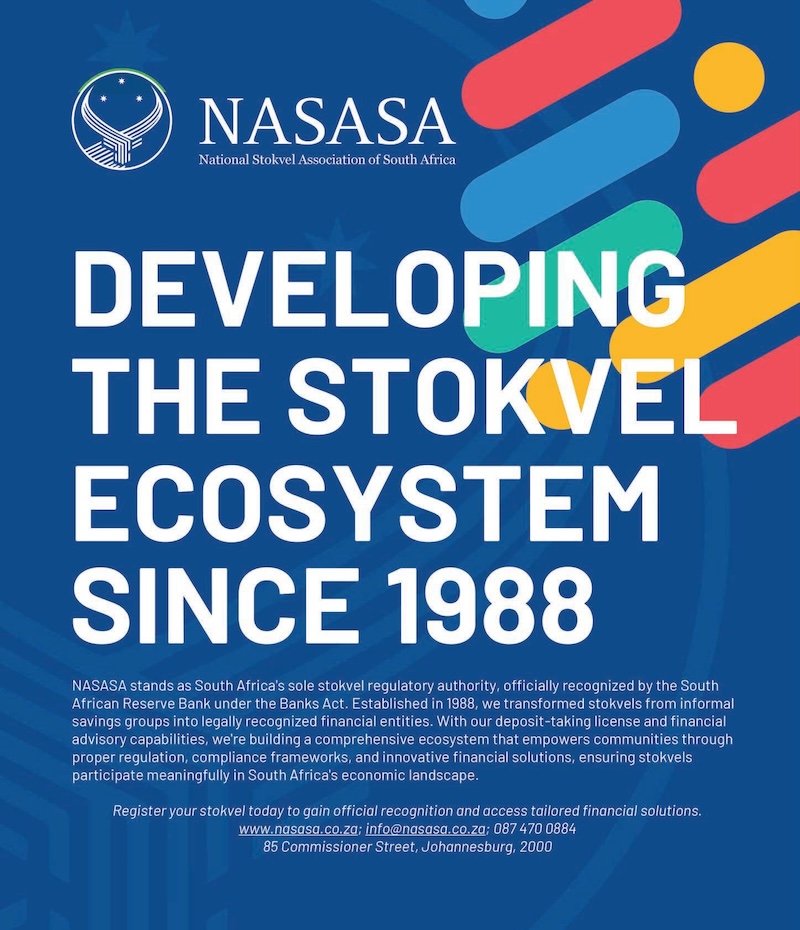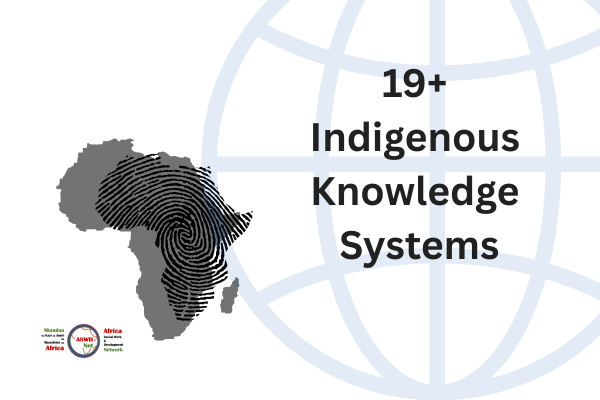User instructions (Mtandao website)
Safety online
Do not share your login details. Log out when not using the website. Avoid using public or shared computer, laptop, phone or tablet to login.
Hackers often try to ask you for your user name, password and email so that they enter the website, they can even show you a fake login screen. Be careful!
Only use links that we provide.
Getting a user account
Registered members of Mtandao can have a user account created for them. To have an account, email us and tell us what you want to use the account for (commending, blogging/posting, testimonying, join forum, do a course on Mfundo etc). When approved, you will receive your log in details via email.
User roles
There are different user rows for the website. These are shown in the visual below. All users can have a profile which they can edit.

Subscribers
The roles are limited to viewing and commending.
Contributors
Contributors are subscribers with additional privileges of creating posts, testimonials, editing, deleting and submitting for review and approval.
Authors
Authors can do much more than subscribing and contributing, as shown in the visual above.
How to login in
Go to https://africasocialwork.net/login.
Select:
Login with username and password

Use the secure user name and password emailed to you. See picture below.
Check I am not a robot and complete the task given. Add Remember me ONLY if you are not using a shares laptop, table, computer or phone.

You will see a screen such as the one below, depending on your role. Number 1, allows you create new content, including a blog post. Number 2 allows you to see, edit your profile and log out.

Click post to start, if you are a blogger. Click testimonial if you want to add one.

Adding a post
- Put title of your post. You can edit as many times
- Put your content, you can edit many times.
- Save draft (left). Preview (right)
- Select and add a relevant category
- Select and add a tag, including your name or user name.
- Submit for review and publishing.

Adding a testimonial
Add title in the first box and content in the larger box. In the right block, you can save, preview and Submit.

After submitting, you will see the screen below with more options such as view your testimonials, posts etc.

Signing out
Go to your user profile to sign out.
Remember to keep safe online.